
 |
||||
|
|
||
Master a model with I-DEAS 8
|
||||||||||||||||||||||||||||||||||||||||||||||||||||||||||||||
|
|
|
Figure 1. Product data management is a core capability in I-DEAS 8. The system is set up to make it easy to track and share everything you do, with appropriate organization and security. |
Once you install the software and start it up, the I-DEAS 8 Start
menu greets you (figure 1). It introduces the TDM (Team Data Manager),
which is product data management, I-DEAS–style. It handles everything
I-DEAS dishes out, and then some.
To start a session, either create a new model file or open an
existing one. You select which module you want to use and then what task
you want to perform. When you're finished working on it, you check the
drawing model in and the system tracks it from there. You can create and
name libraries and projects so your files are arranged in logical
groupings.
 |
| Figure 2. The clean, uncluttered interface is organized to present multiple options and information. |
The GUI uses the classic I-DEAS black background and blue-gray icons.
In the accompanying figures, we use a white background for printing
purposes. You can easily change the colors to anything you want. The GUI
is clean and uncluttered (figure 2) with its graphics window, icon area,
prompt window, and listing window. That's it. You can also open
additional windows and tear off icon palettes. The function keys provide
quick access to various functions for increased efficiency. For example,
pressing <Ctrl><F1> pans your view, <Ctrl><F2>
zooms it, and <Ctrl><F3> rotates it. The <F4> key
looks at the orientation of the active view and rotates it to the
nearest canned view. That's handy when you want to see what your model
looks like in a side view. The NT version of I-DEAS 8 has a new status
bar at the bottom of the screen. The left side of the status bar
displays quick Help messages. The right side of the bar displays icons
that represent the available dynamic viewing functions. A welcome
improvement for the next version would be to make these icons perform
the functions they represent. I-DEAS has a software rotation capability,
but also works quite well with 3D controllers such as a Spaceball and
Magellan/SpaceMouse. I'm partial to hardware rotation devices, but if
you don't have them, software is certainly better than nothing.
 |
| Figure 3. Analysis driven design—SDRC I-DEAS 8 uses VGX technology to capture design intent in this truck suspension assembly. |
VGX (figure 3), short for extended variational geometry technology,
enables dynamic manipulation of geometry, dimensions, and constraints.
SDRC says VGX is different than parametric modeling. It lets you easily
examine and change your design. It is a history-supported modeler.
You'll find the VGX interface in virtually every module in I-DEAS 8.
Assemblies
I-DEAS 8's Associative Copy command has some nice changes. You can now
freely move, orient, and constrain copies. A Compare Assemblies command
lets you preview changes before you accept them.
Version 8 now lets you use the Instance Name to sort and filter. You
can pick a pattern from another part and use it as an instance of either
a part or assembly. The instance is associative (linked back) with the
original pattern. The Select by Proximity tool helps you identify and
select (or unselect) from closely neighboring parts. This is handy in
large assemblies. VGX adds very interesting capabilities to assemblies,
including drag and drop, tolerances, tangent constraints between
cylinders, color coding for broken constraints, and constraints to
construction curves.
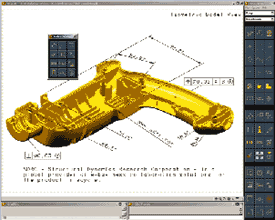 |
| Figure 4. Master Notation technology lets you capture and convey intended information without creating a drawing. |
Drafting
You've all heard about the so-called paper-less society—you know, the
one that has created more paper. In I-DEAS 8, you can apply annotations
other than notes with the Master Notation module. You can detail a part
on screen without creating a drawing (figure 4). For those who want to
eliminate drawings in their organization, this is a great tool. You can
add notes, GD&T, weld symbols, dimensions (with tolerances), and
URLs in model space. And, although you can show every last dimension in
one view, you can use model views to organize annotations logically in
separate views. When I-DEAS retrieves a model view, it reorients the
model and shows the dimensions assigned to that view. If you want other
dimensions, you can add them, of course. There are also 3D annotations
on assemblies. These annotations are basically the same as those
described, except that you can save them with the part or any assembly
components. These types of things are handy for communicating
information to someone without creating a fully detailed drawing. Just
call up the appropriate model view with its annotations and print it out
for them. I-DEAS also has a free viewer so you can send information to
people who don't have SDRC software (figures 5 and 6).
 |
 |
| Figures 5 (left) and 6 (right). The I-DEAS Viewer has some powerful capabilities. In addition to viewing and measuring, you can also cut cross sections. | |
Although I-DEAS 8 brings us closer to the paperless society than
other programs, you still must create paper drawings. I-DEAS 8
approaches drawing generation in an all-new way. Drafting is an integral
part of the Design module. There are two ways to begin. The Standard
View Quick Mode determines the view by how you place it on the drawing.
The Model View Mode takes the view, as well as the annotation, directly
from the solid. From these views you can derive other types of views
such as sections, details, and auxiliary views. They're fairly standard
in that you pick the parent view and some geometry that establishes a
hinge line, and then place the new view.
I was surprised to learn that SDRC is popular for 2D drafting,
especially in Asia, because you can create unassociative 2D drawings
with its Master Drafting stand-alone 2D drawing package. If and when you
want to do 3D modeling, SDRC is there. I-DEAS 8 has a few new screens in
the Master Drafting package, so users with older versions should be
careful when running macros saved from earlier versions. You can import
and export data to and from other applications. You can use AutoCAD
native files, CADAM, CGM, IGES, and picture files, just to name a few.
Harness Design
I-DEAS 8 includes a variety of modules. The Harness Design module lets
you create wiring bundles (with separate wire entities), retainers (such
as grommets, covers, brackets, and troughs), and such. In v8, when you
flatten a 3D packaging design into a manufacturing formboard, it
maintains the associativity that used to be lost. Any changes made to
the packaging design show up in the formboard when you update it. What's
not to love about that? A unified Bill of Materials lets you pass MCAD
data to a central Oracle database, but the transfer is one way only.
Manufacturing
The Machining module has many new capabilities. It supports undercutting
tools, refinements in setup procedures, enhancements to face milling,
and more. VGX Mold Base software automatically creates a full injection
mold by looking up parts out of standard molding catalogs, such as DME,
Futaba, Hasco, and Strack, and pulling them all into an assembly. It
works very smoothly. The VGX Core/ Cavity software works with the mold
base software to create molds or dies for injection molded parts. The
Core/Cavity software can also work as a stand-alone package for other
types of molds and dies. The Mechanism Design module lets you model and
examine joints, clearances, and interferences. There is also a Mechanism
Simulation module. Both modules use the ADAMS dynamic solver. The
solver, load-case, and function command markers and spring dampers all
feature enhancements. Loads that you generate in Simulation convert to
finite element loads and return as point forces, moments, and body
acceleration velocities. Load transfers can create a finite element
model with nodes at the joints, a load set, or you can just add them to
an existing model. You can create bushings and field matrices through a
forms-based user interface. In other words, just fill in the blanks and
the software does the work.
Help and tutorials
You access Help files with or without running I-DEAS 8. The Help
directory is HTML-based and is well organized and easy to use. Tutorials
are available on the SDRC Web site.
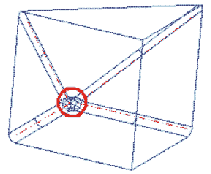 |
| Figure 7. Strong modeling features round out a powerful modeler. For instance, when you want to fillet four or more edges that meet, I-DEAS 8 automatically applies a corner blend to keep things smooth. |
Modeling
The core modeler offers many improvements. You can create free-form
surfaces that aren't tied to the surfaces on which they are created. The
variational sweep surface feature is easier to construct because of
improved methods of path definition and its ability to allow
discontinuous inputs. It's easier to generate intersecting corners on
Booleans. When you want to blend a vertex with four or more edges,
I-DEAS 8 applies a corner blend for a smooth transition (figure 7).
The Sheet Metal module's unfold feature deletes invalid entities if
you want it to. I-DEAS 8 can take a surface and apply a shell to it. If
the object you want shelled has thickness, the shell hollows it out. If
the object has no thickness, the shell gives it one. It combines two
commands into one. When you shell an object and the resulting shell
swallows edges or faces, I-DEAS doesn't bomb out; it automatically
analyzes the situation and provides the best solution it can find.
Generally, it swallows the edge or face and goes on its merry way.
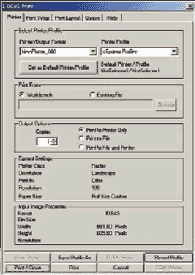 |
| Figure 8. Printing is all new in v8. Now, no matter what platform you are on, the print (not plot, as in previous versions) looks the same. |
Another nice feature is I-DEAS 8's Dynamic Extrude. You select a face
or edge of a model and drag graphically. A number appears near your
cursor to tell you how far you've gone. Once you get in the area you
want, you can enter exact numbers. When you create a protrusion, the
preview of the extruded solid is white. When you create a cutout, it's
red. This makes it easier to track what you're doing.
The program's modifiers are very helpful because they generally say
what they mean. I-DEAS 8 recognizes distances such as UNTIL SELECTED and
THROUGH ALL even on features with draft. Feature patterns are fairly
easy to make, and I-DEAS 8 lets you suppress individual members of the
pattern.
One thing that you can't do is clock the features (which means when
you create a circular pattern of four holes 90¼ apart, you can select
one of the holes and tell it to rotate, say, 5¼).
The history tree in I-DEAS 8 is different from that in any other CAD
program. It's laid out much like a flow chart. With color-coding, it
conveys the information you need.
Missing commands
I miss universal Undo and its sibling, Redo. I-DEAS 8 has an Undo
command, but with limitations. As long as you have people, they will
make mistakes, sometimes several steps back. Rolling an Undo back to a
state before a mistake should be a user's inalienable right.
The final word
This high-end software is capable of equally high-end work. Starting at
around $5,000 for the basic modules, including drafting, assemblies, and
part modeling, and its own PDM system, I-DEAS 8 has serious CAD
firepower.
It's a good, solid offering—sorry, I couldn't resist. If you're in the market for a CAD system that can grow with your needs, SDRC's I-DEAS 8 is worth a look.
![]()
| ©2000 CADALYST Magazine. All rights reserved. |